Get colors from any image, website or document
0 Comments | Write a Comment | Rate this Article | Report Article
TypeTipp for Beginners |
CategoryGraphic | LanguageEnglish |
AuthorStefan Trost Media |
Date05.07.2011 |
Ratings50 |
Views1857 |
About the author
Stefan Trost is a developer of software and web solutions and gladly also cares about your needs and desires. Contact
Profile of Stefan Trost MediaArticles by Stefan Trost Media
Similar Topics
- How to resize Image before Upload in Browser
Tutorial | 13 Commentss - HTML5: Upload Images with Client Side Resize
Tutorial | 9 Commentss - PHP: Submit Form with many Checkboxes to Script comfortably
Tip | 2 Commentss - Send HTML5 Canvas as Image to Server
Tutorial | 0 Commentss - jQuery: Send HTML5 Canvas to Server via Ajax
Tutorial | 0 Commentss - Mouseover buttons using CSS without reloading
Tutorial | 0 Commentss
If you are designing websites or you are creating documents or images, you often need some colors from other documents, pictures or web pages. The long way to get these colors is by using screenshots and a graphics program, but it can be much more easier without that. We show you how to do that.
Download the tool and start
First of all, you need a small tool called Pipette. This tool works without an installation and you can get it for free.
Pick up colors easily
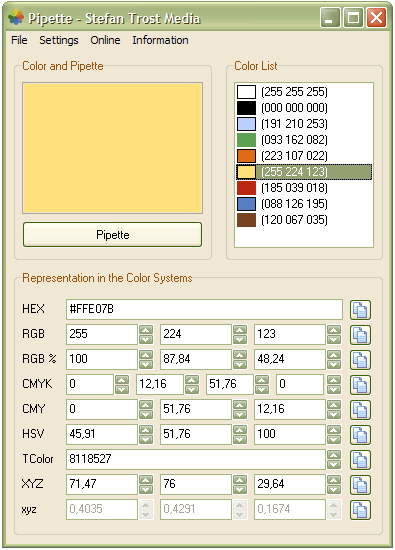 A screenshoft of this software can be seen beside this text. Now, you click on the button "Pipette" and let your mouse key pressed. If you move your mouse over your screen with the pressed mouse key, all colors under your mouse from images, documents or web pages will be displayed. If you free the mouse key, the last color will be kept and you can use this color.
A screenshoft of this software can be seen beside this text. Now, you click on the button "Pipette" and let your mouse key pressed. If you move your mouse over your screen with the pressed mouse key, all colors under your mouse from images, documents or web pages will be displayed. If you free the mouse key, the last color will be kept and you can use this color.
Representation of colors
The colors are displayed in all common color models like CMYK, HSV or RGB. You only have to click on the small button behind the color to copy the color code into your clipboard, so that you can use it in any graphics or webdesign application on your computer. In the settings, you have also the possibilitiy to change the formatting in your individual way, so that the color will be copied to your clipboard in your desired format.
Change and adjust colors
Even if you want to change the colors before using them, you can use the program Pipette. You can simply use your mouse wheel to adjust the values or you can enter own values to change the colors and to get the color you want.
All colors you have used appear in the list on the right side of the program. So, you can always go back to old colors and you can use the tool to store some colors. It is also possible to save and load this list, so that you can use the color list again. So you can create a color sheme of frequently used colors and load them every time you want to use them.
Further information
Here we have some other websites with further information about colors and color systems.
Comments
Have you got the same opinion like the author or do you want to add something? Here you can leave a comment.
Write a comment
You can leave an anonymous comment. If you want to write something under your name, please log in or register.
Past Comments
Nobody has written a comment on this article. You can be the first one.